How to move SQL server database files step by step
MSSQL How to move SQL server database files, How to Move TempDB to Another Drive, moving data file locationProblem Description:
Many a times due to shortage of space on drive, application team decides to move data files from one location to another location on same SQL server instance. In this example, we are going to move data/log files from C: drive to D: drive
Solution:
Step1: First ensure that nothing is being run on that specific database before we start
sp_who2 active
go
Step2: Identify current location of data files
use Dbalyfe
go
select name, physical_name, state_desc as Status from sys.database_files
go

once above query is run, we will get its logical name and physical location details and will pass its logical name in below query to change its physical location to D: drive
Step3: Modify physical location of data/log files
alter database Dbalyfe
modify file (name = Dbalyfe , filename = ' D:\MSSQL\MSSQLSERVER\Dbalyfe.mdf');
alter database Dbalyfe
modify file (name = Dbalyfe_log, filename = 'D:\MSSQL\MSSQLSERVER\Dbalyfe_log.ldf');
Step4: Offline the database
alter database Dbalyfe set offline
Step5: physical move of data file
physically move data file from existing location to new location by cut and paste.
Step6: Online the database
alter database Dbalyfe set online
Step7: Verify if physical file location is changed correctly
use <dbname>
go
select name, physical_name, state_desc as Status from sys.database_files
go
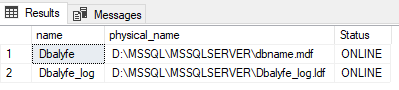
How useful was this post?
Click on a star to rate it!
Average rating 0 / 5. Vote count: 0
No votes so far! Be the first to rate this post.